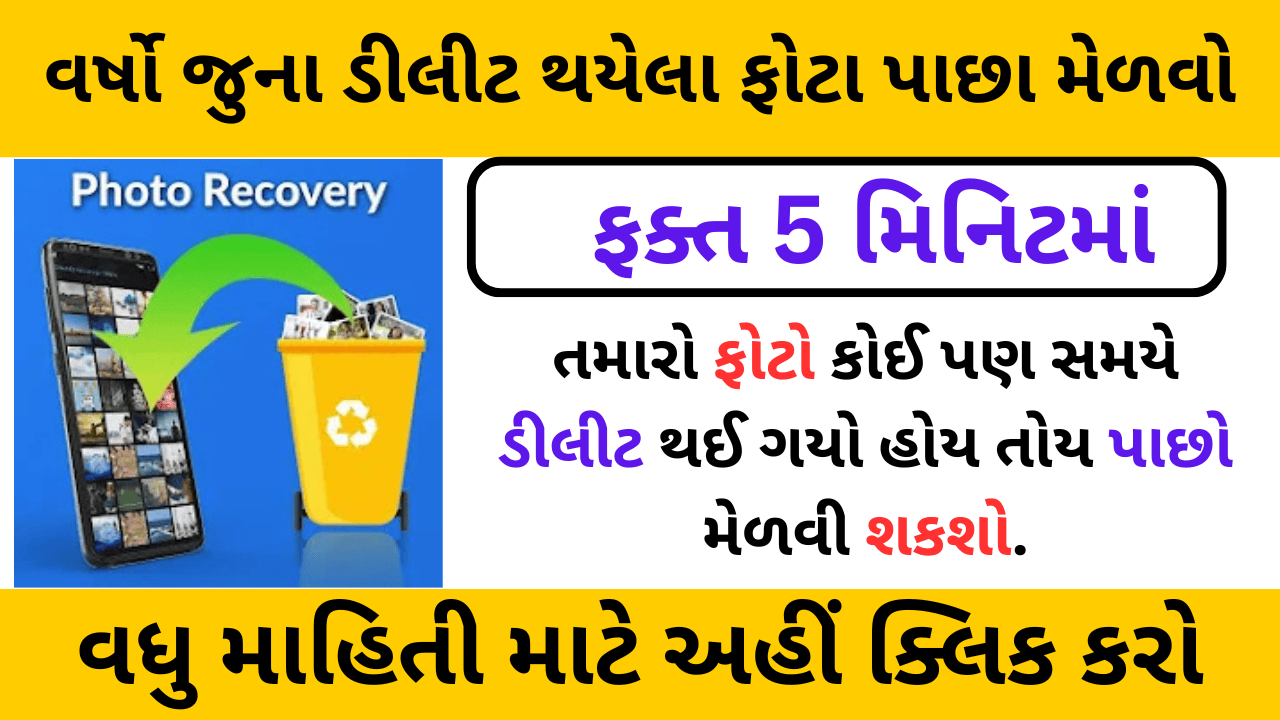How to Recover Deleted Photos on Android and iPhone: A Comprehensive Guide
In today’s digital age, photos are an important part of our daily lives. They capture memories, moments, and experiences that we cherish and want to keep for a lifetime. However, there may come a time when you accidentally delete a photo, or perhaps you lose it due to an error, device malfunction, or software issue. Fortunately, there are several ways to recover deleted photos on both Android and iPhone devices.
This guide will walk you through the steps, tools, and apps you can use to recover deleted photos from your device. Whether you’re using an Android smartphone or an iPhone, we have you covered.
Understanding Photo Deletion
Before we dive into the recovery methods, it’s essential to understand what happens when you delete a photo from your device. When you delete a photo from your phone, the image isn’t immediately erased from the storage. Instead, the file is marked as deleted and the space it occupies is marked as available for new data. As long as the data hasn’t been overwritten by new files, it’s possible to recover the photo.
However, the longer you wait to attempt recovery, the higher the chances that the space the deleted photo occupied will be overwritten with new data. Therefore, acting quickly is essential for the best chance of recovery.
How to Recover Deleted Photos on Android
Android devices store photos in various places, including the gallery app, cloud storage, and third-party apps. Depending on the situation, there are several ways you can recover deleted photos.
1. Check the Trash or Recently Deleted Folder
Most modern Android smartphones have a built-in feature that temporarily stores deleted photos in a “trash” or “recently deleted” folder before they are permanently erased. This gives users a grace period to recover accidentally deleted photos.
Steps to Check the Trash:
- Open the Gallery app or Google Photos app.
- Tap on the Menu (three vertical dots or three lines) in the top-right corner.
- Look for the Trash or Recently Deleted option.
- Browse through the deleted photos, and if you find the photo you want to recover, select it.
- Tap Restore to bring the photo back to your gallery.
Photos usually remain in the trash for 30 days before being permanently deleted, so check this folder first.
2. Use Google Photos for Recovery
If you use Google Photos to back up your images, recovery becomes much easier. Google Photos automatically syncs your photos to the cloud (if you have enabled backup), which means even if they’re deleted from your device, they might still be accessible from the cloud.
Steps to Recover Photos from Google Photos:
- Open the Google Photos app.
- Tap the Menu (three horizontal lines) and select Trash or Bin.
- Look for the deleted photo.
- Select the photo and tap Restore to recover it to your device.
3. Use Android Data Recovery Apps
If your deleted photos aren’t in the trash and you don’t have a backup, third-party data recovery apps can be used to attempt recovery. These apps can scan the internal storage of your phone to look for deleted files.
Popular Data Recovery Apps:
- DiskDigger: This app can scan both your internal storage and SD card for deleted photos. The free version offers basic recovery, while the pro version allows more advanced recovery options.
- EaseUS MobiSaver: Another popular Android data recovery tool that can recover photos, videos, contacts, and other files.
- Dr. Fone: A comprehensive recovery tool that offers photo recovery and many other features for Android devices.
Steps to Use a Data Recovery App:
- Download and install a data recovery app (such as DiskDigger or EaseUS MobiSaver).
- Launch the app and grant necessary permissions (such as access to storage).
- Perform a scan to search for deleted photos.
- Once the scan is complete, preview the recoverable photos and select the ones you want to restore.
- Save the recovered photos to a safe location on your device.
4. Use a Backup Service
If you’ve backed up your photos to cloud services like Google Drive, OneDrive, or Dropbox, it’s possible to recover your deleted photos from there.
Steps to Recover from Google Drive or Dropbox:
- Open the cloud storage app (e.g., Google Drive, OneDrive).
- Look for the Photos folder or Backups section.
- Browse through your backups and look for the deleted photos.
- Download the photos back to your device.
How to Recover Deleted Photos on iPhone
On iPhone, there are also several ways to recover deleted photos, including using built-in features, iCloud backups, and third-party apps. Let’s go through the options.
1. Check the Recently Deleted Folder
Just like Android, iPhones have a Recently Deleted album where deleted photos are temporarily stored for 30 days. During this period, you can easily recover the deleted photos.
Steps to Recover from Recently Deleted:
- Open the Photos app on your iPhone.
- Tap on Albums at the bottom.
- Scroll down and tap on Recently Deleted.
- Browse through the deleted photos, and select the ones you want to recover.
- Tap Recover to restore the photos to your library.
2. Restore Photos from iCloud Backup
If you have enabled iCloud Photos, your photos may be automatically backed up to the cloud. You can restore your photos by signing into iCloud and downloading them.
Steps to Recover from iCloud:
- Open the Settings app on your iPhone.
- Tap on your Apple ID at the top and select iCloud.
- Tap on Photos and make sure iCloud Photos is enabled.
- If photos are missing, you can restore from an older iCloud backup.
- Go to Settings > General > Reset, then tap Erase All Content and Settings.
- After resetting, restore from an iCloud backup during the setup process.
Note: Restoring from iCloud will erase all current data on your device, so ensure you back up any important data before proceeding.
3. Use iTunes Backup to Recover Photos
If you back up your iPhone to a computer using iTunes, you can restore your photos from an older backup.
Steps to Recover from iTunes:
- Connect your iPhone to your computer and open iTunes (or Finder on macOS Catalina and later).
- Select your device when it appears in iTunes.
- Choose Restore Backup and select a backup that contains the deleted photos.
- Wait for the restore process to complete.
4. Use Third-Party iPhone Data Recovery Tools
If you don’t have a recent backup, third-party data recovery tools can help you recover deleted photos from your iPhone. These tools typically scan your device for recoverable files.
Popular iPhone Data Recovery Tools:
- Dr. Fone: A popular tool for recovering deleted files from iPhones, including photos, messages, and videos.
- iMobie PhoneRescue: This app can recover deleted photos, messages, contacts, and more from iPhones.
- Tenorshare UltData: A reliable recovery tool that helps you recover lost photos, videos, and other files.
Steps to Use Data Recovery Software:
- Download and install a data recovery app such as Dr. Fone or iMobie PhoneRescue.
- Connect your iPhone to the computer and launch the recovery tool.
- Scan your device for deleted photos.
- Once the scan is complete, select the photos you want to recover.
- Save the recovered photos to your computer or iPhone.
Preventing Future Photo Loss
While it’s possible to recover deleted photos, it’s always better to prevent data loss in the first place. Here are some tips to help you safeguard your photos:
- Enable Cloud Backup: Use services like Google Photos, iCloud, or OneDrive to back up your photos automatically. This ensures that even if they’re deleted from your device, you can easily restore them.
- Create Regular Backups: Use apps like iTunes or Finder for iPhone, or Google Drive for Android, to create regular backups of your device’s data.
- Use a Photo Recovery App: Consider installing a photo recovery app that works in the background to automatically back up your photos.
- Avoid Overwriting Deleted Files: If you’ve lost important photos, try to avoid using your device for new photos, apps, or files. Overwriting the storage increases the chances of permanent data loss.
Important Links
| DiskDigger App Download | View Here |
Conclusion
Losing photos can be stressful, but with the right tools and techniques, it’s often possible to recover deleted photos on both Android and iPhone devices. Whether you use built-in features like Recently Deleted, cloud services like Google Photos and iCloud, or third-party recovery apps, there are several methods at your disposal.
Remember to act quickly, and if recovery is critical, consider using professional data recovery services. Most importantly, take preventive measures by regularly backing up your photos to avoid future data loss.